- OS: Windows Server 2003 R2
- RAM: 1280 MB
- HDD: C: 20 GB, E: 130 GB
- DB: MS SQL Server 2005 Enterprise Edition
All installation media mentioned below can be downloaded from SAP Market Place. https://websmp207.sap-ag.de/swdc (logon required)
SAP GUI: Installations and Upgrades à SAP Frontend Components à SAP GUI FOR WINDOWS à 6.20 / 6.40 / 7.10 (In the context of this post, I used SAP GUI for Windows 6.20)
Installation Guide: (IWNSQL_A110.pdf)SAP® R/3 Enterprise ABAP on Windows:MS SQL Server Using SAP R/3 Enterprise Core 4.70,SAP R/3 Enterprise Extension Set 2.00, Service Release 1Document Version 1.10 – August 24, 2004
Installation Type: SAP R/3 Enterprise as a central systemCentral instance and database instance of the SAP R/3 Enterprise system are installed on one host
Installation DVDs/CDs:
Installations and Upgrades à SAP Application Components à SAP R/3 ENTERPRISE à SAP R/3 ENTERPRISE 47X200 à IDES-Version à Windows Server à MS SQL Server
SAP Instance Installation Required CD or DVDs Central instance:
· Database DVD (MS SQL Server 2005 Enterprise Installation DVD)
· SAP Installation Master CD (51032936_13)
· SAP Kernel CD (51030499)
· SAP Web AS Java DVD (includes CD IGS folder IGS_SOFT for the installation of IGS) (51030724_1)
Database instance for a non-MCOD installation:
· Database DVD (MS SQL Server 2005 Enterprise Installation DVD)
· SAP Installation Master CD (51032936_13)
· SAP Kernel CD (51030499)
· All Export CDs (51030584_1 … 51030584_16)
Once everything is ready and all the installation files are extracted, then you are ready to go. At the installation phase you need to choose a unique SAP System ID (for 3 letters). After choosing this ID, make sure that you are not changing it anywhere in the installation. Also you need to come up with 3 system ids: SAP Admin, SQL DB Admin, and SAP Service Admin.
Make sure that you made the collation with SQL_Latin1_850_CP_Binary, otherwise your installation won’t proceed.
First you need to make the central installation and then the database installation. For central installation you don’t need all export files. It takes relatively shorter than database installation. For the database installation, Database Load part takes time. It can take from couple of hours to 1-2 days depending on the host system. Also SAP* and DDIC user passwords should be changed during the installation.
Post-Installation
Once the installation has been completed successfully, you can start your SAP system. To do this, open SAP Management Console and right click to your recently installed SAP system and click ‘Start’. In a minute or two, all three processes should turn to green. If everything goes ok, the result should be as follows:
Now you can login to SAP using your SAP GUI. Make sure that you install your SAP GUI before central installation. You can also get SAP GUI from SAP Market Place.
If you have any troubles or questions about the installations, let’s discuss them here.
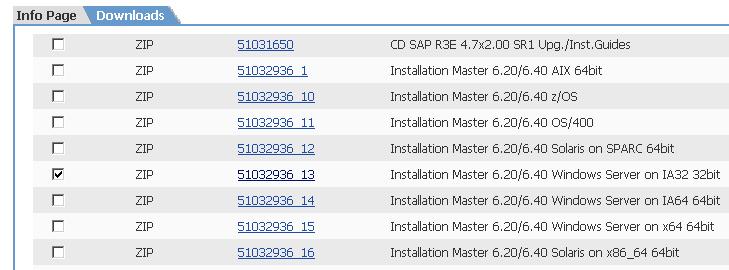
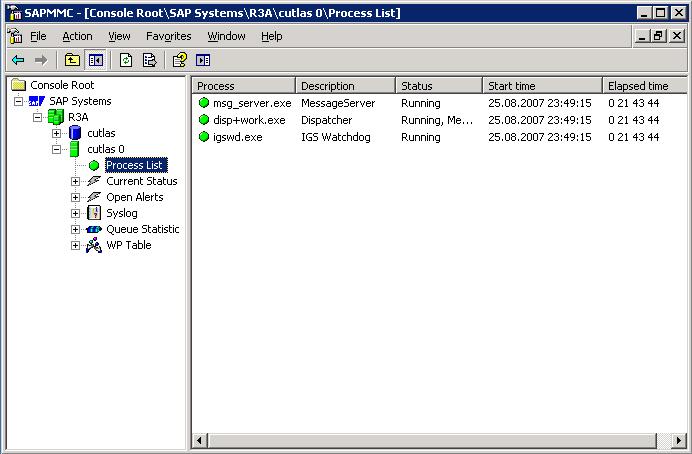
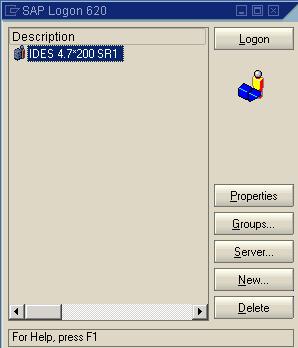

Thanks, I think this whole installation procedure is a bit tricky, and that this tutorial is super important. After all, you wanna get this right or else you'll be having unwanted problem later on (I hate those!)...